Moving Out Tenants in AppFolio
Moving Out Tenants in AppFolio

In the property management industry, there are a variety of ways to complete move outs. It is dependent on your cash and bank setup, the account you can write checks from, and the ability to make online transfers. In today's blog, we are going to discuss AppFolio move out accounting and processes to make sure that you've got your flow in the box!
A Bird's Eye View
We want to take a moment to overview the move out flow for those of you who are new to AppFolio, or who haven't quite grasped the move out flow and related accounting:
- To move out a tenant, go to the tenant page > "Move Out Tenants" (steps 2-4) or "Move Out One Tenant" (steps 2-3) on the right under "Tasks".
- Eenter their notice date, move out reason and move out date. If you don't have a notice or reason, just enter the move out date > "Save".
- Forwarding addresses are next - this isn't a required step but it's good to have if the tenant has issues with their refund, or if you need to contact them for unpaid charges in the future ("Finish Move Out" if you are moving out one tenant).
- The last step is Charges and Credits. Enter the related move out charges and credits > Post Accounting once you've enter everything in (then "Finish Move Out").
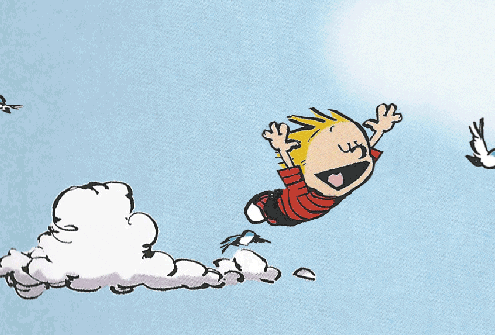
After you've posted the move out accounting and finished the move out, some transactions will post to your AppFolio account and the tenant's ledger.
Be sure to pay the related payables to transfer the funds and refund the tenant, and deposit the related receipt to your management company for the transfer to operating.
If you are moving out one tenant, the system doesn't generate a refund, but lucky for you, we've include the steps below!
<blog-cta>Need help with a move-out? Click here to get help today!<blog-cta>
Partial Tenant Refunds
Whether you are moving out one tenant, or a few tenants (but not all) within an occupancy, you are most likely going to need to process a refund. To do this:
- First, if you have a two cash (one bank or two bank setup) and you are refunding from the operating account, transfer the funds in the bank and in AppFolio using the "Transfer Funds Between Cash Accounts" function under "Payables". This records two Journal Entries on the property transferring the cash from the escrow account to the operating.
- Make sure that all charges that they owe are posted to the ledger.
- If they are getting a refund, then you will need to enter a Tenant Charge towards the Clearing GL account as of their move out date for the amount of the refund.
- Next, enter a Tenant Credit as of their move out date, towards the deposit GL account - the amount should be the portion of their refund.
- Be sure that the credit applies to the Clearing Charge that you created and any additional charges outstanding that the tenant is responsible for.
- Now, on the tenant page, hide all of the tenants not moving out by selecting the tenant name and then "Hide Tenant" on the right under tasks.
- The last step, on the tenant page, select "Tenant Payable" under "Tasks" - the GL account should be Clearing and the cash account should be the account you are refunding from.
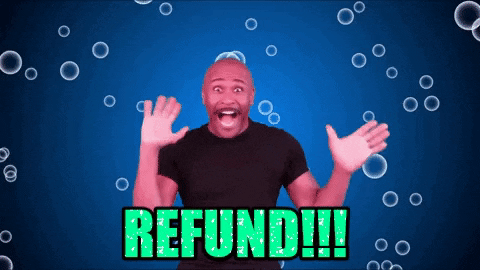
After paying the tenant(s), you can unhide the other occupants and hide the one(s) that you moved out. Your cash and liability accounts should still line up, so double check the Diagnostics report under Accounting to be sure that everything is good!
It's All in the Cash Accounts
The cash and bank account setup determines a lot about your move out flow. Below is a list of potential cash setups and their related transfers that are recorded in AppFolio and required in the bank:
- One cash (operating only): You do not need entries in AppFolio or transfers in the bank here, just pay out your vendors, tenants, and owners from the trust account.
- Two cash, one bank: In this setup, AppFolio creates a single Journal Entry that Credits your security deposit cash account and debits your operating cash account. There are no transfers needed in the bank, and typically everyone is paid out of the trust account.
- Two cash, two bank: This setup requires both a transfer in the bank and in AppFolio if you are unable to write refunds directly from the security deposit account. A payable is created to transfer the funds from escrow, and a receipt is generate to show the deposit of funds into the trust account. If you have the ability to cut checks from your escrow account, then AppFolio Support can enable this function on the back end so that all tenant refunds come from escrow, and any funds not refundable to the tenant are transferred to the trust account.
If you use a third cash account for anything related to security deposit refunds, then you will most likely need to complete an additional transfer. APM Help can answer any questions you have on your cash account setup and how it affects your move out process.
A Sneaky Little Thing Called...
Suppression! We all love it and hate it at the same time. When it comes to posting management fees, suppressed additional fees alleviate a lot of manual calculation. However, if you forget to run the function for last month, or if someone pays the late fees after you've collected the funds, then your Owner Statement will be thrown off the next month. If you add suppressed fees at move out into the mix, well then that is another thing that you need to make sure you understand to avoid Owner Statement issues.
Suppressed fees at move out have a bad rep - they are confusing and most people mistakingly reverse the accounting that the system posts. In almost all of the cases I've seen, suppressed fees at move out are not used at all or they are used improperly. Here is a run down on how the function works:
- In the Charges and Credits section of the move out flow, you can see a preview of existing charges and add new ones. If there are suppressed fees (Late Fees, Insurance Fees, NSF Fees, etc.) then keep reading!
- First, double check that you have the "Suppressed fees at move out" feature enabled (you can check this via chat in the Help Center fairly quickly).
- Second, go to the move out, make sure all of the charges and credits have been entered, and then post the accounting.
- On the tenant ledger, there will be some weird charges and credits to the suppressed fee account(s). These are not actual charges, they are Tenant Credits (similar to a Vendor Credit) that need to be applied to the Tenant Payable (refund).
- AppFolio should automatically apply these Tenant Credits to the tenant payable, and the remaining balance on the payable should match the amount of the refund. If the credits didn't apply, then go through the Pay Bills flow and apply the credits to the bill manually.
- On the Owners Statement, it looks like the funds were fully refunded to the tenant (including the fees) so that the owner doesn't see less money getting paid out then what was transferred to Trust.
- In the suppressed fee account on the General Ledger, the tenant credits and charges should be netting each other out, and then the payable to the management company should net with the tenant payable (tenant credit), leaving the account at $0.00.

Once you've transferred the cash (if applicable), applied the tenant credits to the tenant refund, paid out the tenant, paid yourself, and paid the vendors, the move out accounting should be completed!
We hope that you learned something new from today's blog! If there is a specific topic you would like for us to cover, please let us know.
If you find yourself struggling with the move out flow, or suppressed fees, APM Help can assist.
Click here to contact our Property Management Experts today!
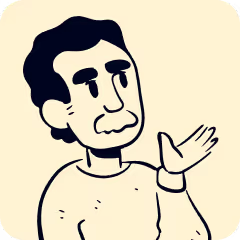
Moving Out Tenants in AppFolio
In the property management industry, there are a variety of ways to complete move outs. It is dependent on your cash and bank setup, the account you can write checks from, and the ability to make online transfers. In today's blog, we are going to discuss AppFolio move out accounting and processes to make sure that you've got your flow in the box!
A Bird's Eye View
We want to take a moment to overview the move out flow for those of you who are new to AppFolio, or who haven't quite grasped the move out flow and related accounting:
- To move out a tenant, go to the tenant page > "Move Out Tenants" (steps 2-4) or "Move Out One Tenant" (steps 2-3) on the right under "Tasks".
- Eenter their notice date, move out reason and move out date. If you don't have a notice or reason, just enter the move out date > "Save".
- Forwarding addresses are next - this isn't a required step but it's good to have if the tenant has issues with their refund, or if you need to contact them for unpaid charges in the future ("Finish Move Out" if you are moving out one tenant).
- The last step is Charges and Credits. Enter the related move out charges and credits > Post Accounting once you've enter everything in (then "Finish Move Out").
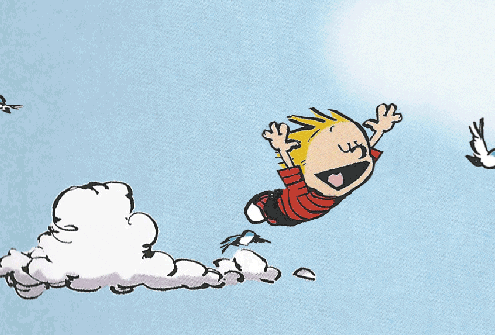
After you've posted the move out accounting and finished the move out, some transactions will post to your AppFolio account and the tenant's ledger.
Be sure to pay the related payables to transfer the funds and refund the tenant, and deposit the related receipt to your management company for the transfer to operating.
If you are moving out one tenant, the system doesn't generate a refund, but lucky for you, we've include the steps below!
<blog-cta>Need help with a move-out? Click here to get help today!<blog-cta>
Partial Tenant Refunds
Whether you are moving out one tenant, or a few tenants (but not all) within an occupancy, you are most likely going to need to process a refund. To do this:
- First, if you have a two cash (one bank or two bank setup) and you are refunding from the operating account, transfer the funds in the bank and in AppFolio using the "Transfer Funds Between Cash Accounts" function under "Payables". This records two Journal Entries on the property transferring the cash from the escrow account to the operating.
- Make sure that all charges that they owe are posted to the ledger.
- If they are getting a refund, then you will need to enter a Tenant Charge towards the Clearing GL account as of their move out date for the amount of the refund.
- Next, enter a Tenant Credit as of their move out date, towards the deposit GL account - the amount should be the portion of their refund.
- Be sure that the credit applies to the Clearing Charge that you created and any additional charges outstanding that the tenant is responsible for.
- Now, on the tenant page, hide all of the tenants not moving out by selecting the tenant name and then "Hide Tenant" on the right under tasks.
- The last step, on the tenant page, select "Tenant Payable" under "Tasks" - the GL account should be Clearing and the cash account should be the account you are refunding from.
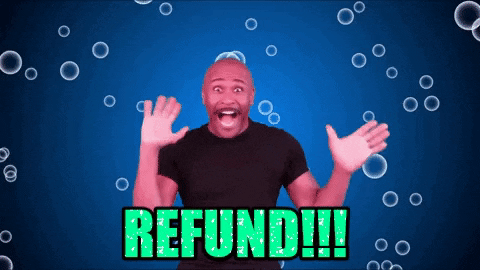
After paying the tenant(s), you can unhide the other occupants and hide the one(s) that you moved out. Your cash and liability accounts should still line up, so double check the Diagnostics report under Accounting to be sure that everything is good!
It's All in the Cash Accounts
The cash and bank account setup determines a lot about your move out flow. Below is a list of potential cash setups and their related transfers that are recorded in AppFolio and required in the bank:
- One cash (operating only): You do not need entries in AppFolio or transfers in the bank here, just pay out your vendors, tenants, and owners from the trust account.
- Two cash, one bank: In this setup, AppFolio creates a single Journal Entry that Credits your security deposit cash account and debits your operating cash account. There are no transfers needed in the bank, and typically everyone is paid out of the trust account.
- Two cash, two bank: This setup requires both a transfer in the bank and in AppFolio if you are unable to write refunds directly from the security deposit account. A payable is created to transfer the funds from escrow, and a receipt is generate to show the deposit of funds into the trust account. If you have the ability to cut checks from your escrow account, then AppFolio Support can enable this function on the back end so that all tenant refunds come from escrow, and any funds not refundable to the tenant are transferred to the trust account.
If you use a third cash account for anything related to security deposit refunds, then you will most likely need to complete an additional transfer. APM Help can answer any questions you have on your cash account setup and how it affects your move out process.
A Sneaky Little Thing Called...
Suppression! We all love it and hate it at the same time. When it comes to posting management fees, suppressed additional fees alleviate a lot of manual calculation. However, if you forget to run the function for last month, or if someone pays the late fees after you've collected the funds, then your Owner Statement will be thrown off the next month. If you add suppressed fees at move out into the mix, well then that is another thing that you need to make sure you understand to avoid Owner Statement issues.
Suppressed fees at move out have a bad rep - they are confusing and most people mistakingly reverse the accounting that the system posts. In almost all of the cases I've seen, suppressed fees at move out are not used at all or they are used improperly. Here is a run down on how the function works:
- In the Charges and Credits section of the move out flow, you can see a preview of existing charges and add new ones. If there are suppressed fees (Late Fees, Insurance Fees, NSF Fees, etc.) then keep reading!
- First, double check that you have the "Suppressed fees at move out" feature enabled (you can check this via chat in the Help Center fairly quickly).
- Second, go to the move out, make sure all of the charges and credits have been entered, and then post the accounting.
- On the tenant ledger, there will be some weird charges and credits to the suppressed fee account(s). These are not actual charges, they are Tenant Credits (similar to a Vendor Credit) that need to be applied to the Tenant Payable (refund).
- AppFolio should automatically apply these Tenant Credits to the tenant payable, and the remaining balance on the payable should match the amount of the refund. If the credits didn't apply, then go through the Pay Bills flow and apply the credits to the bill manually.
- On the Owners Statement, it looks like the funds were fully refunded to the tenant (including the fees) so that the owner doesn't see less money getting paid out then what was transferred to Trust.
- In the suppressed fee account on the General Ledger, the tenant credits and charges should be netting each other out, and then the payable to the management company should net with the tenant payable (tenant credit), leaving the account at $0.00.

Once you've transferred the cash (if applicable), applied the tenant credits to the tenant refund, paid out the tenant, paid yourself, and paid the vendors, the move out accounting should be completed!
We hope that you learned something new from today's blog! If there is a specific topic you would like for us to cover, please let us know.
If you find yourself struggling with the move out flow, or suppressed fees, APM Help can assist.
Click here to contact our Property Management Experts today!

Services Tailored for the best Property Managers.
Whether it's rental property management, bookkeeping support, training, bank reconciliations, or emergencies - we're here to help.
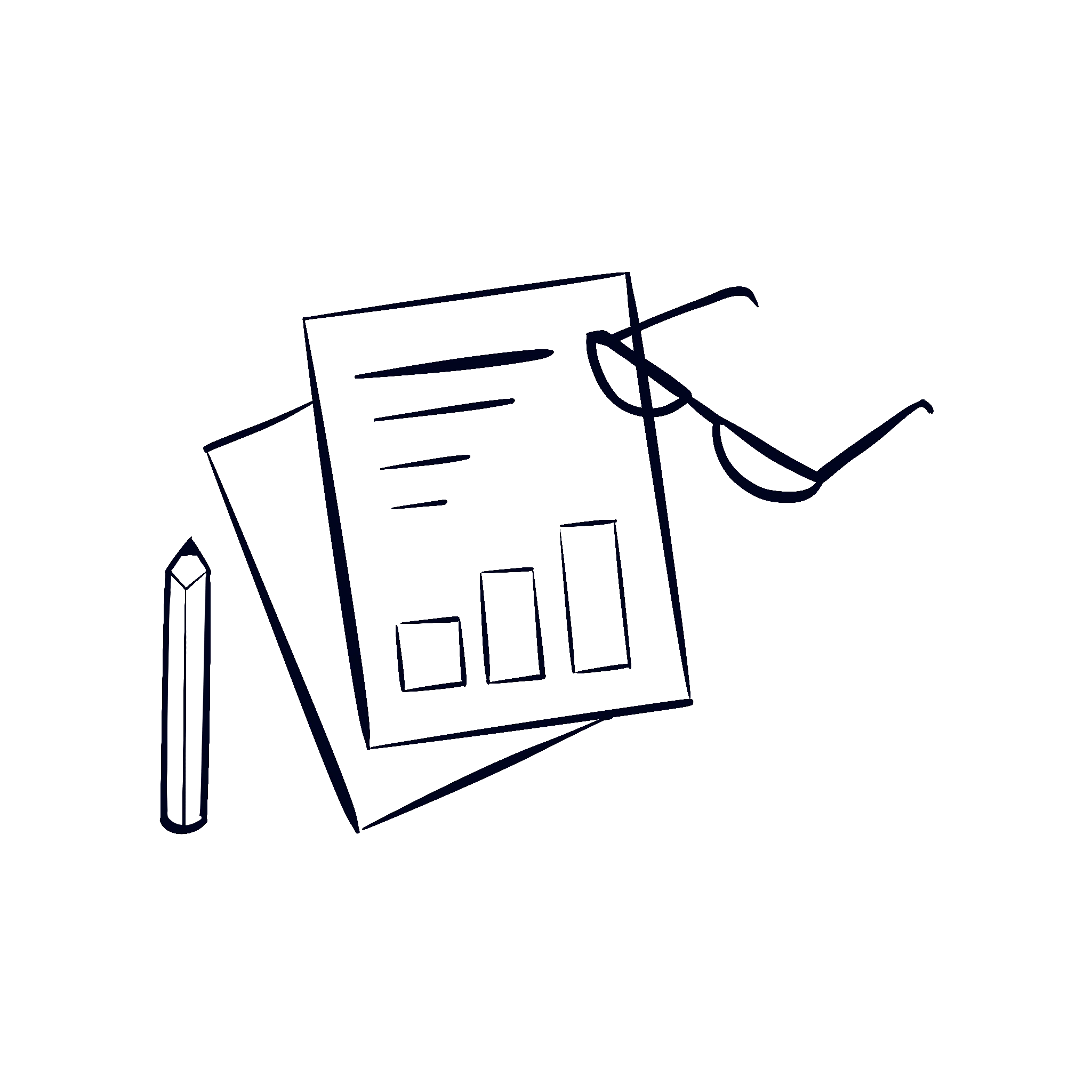
Financial & Books Cleanup
Get your books and financials cleaned up to be 100% audit proof.
Trust Bookkeeping
We keep your trust books clean, tidy, and up to date.
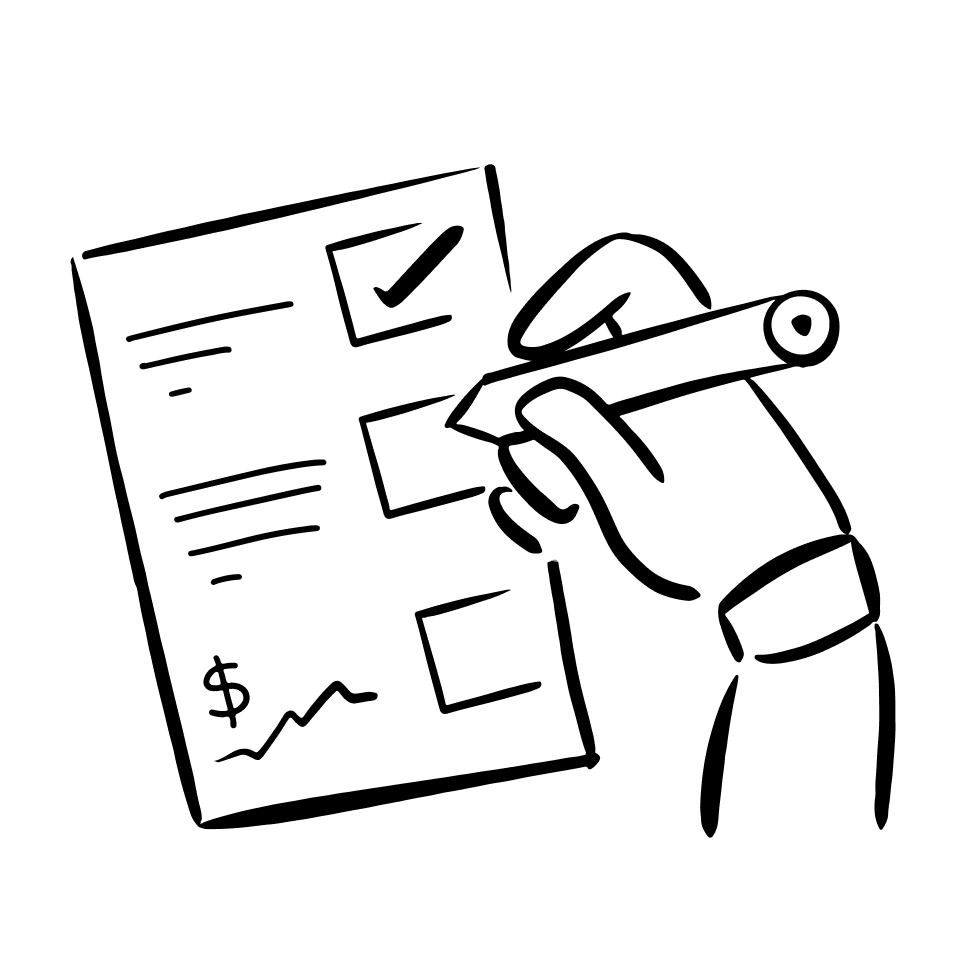
Corporate Bookkeeping
Don't worry, we also keep your corporate books clean as well!
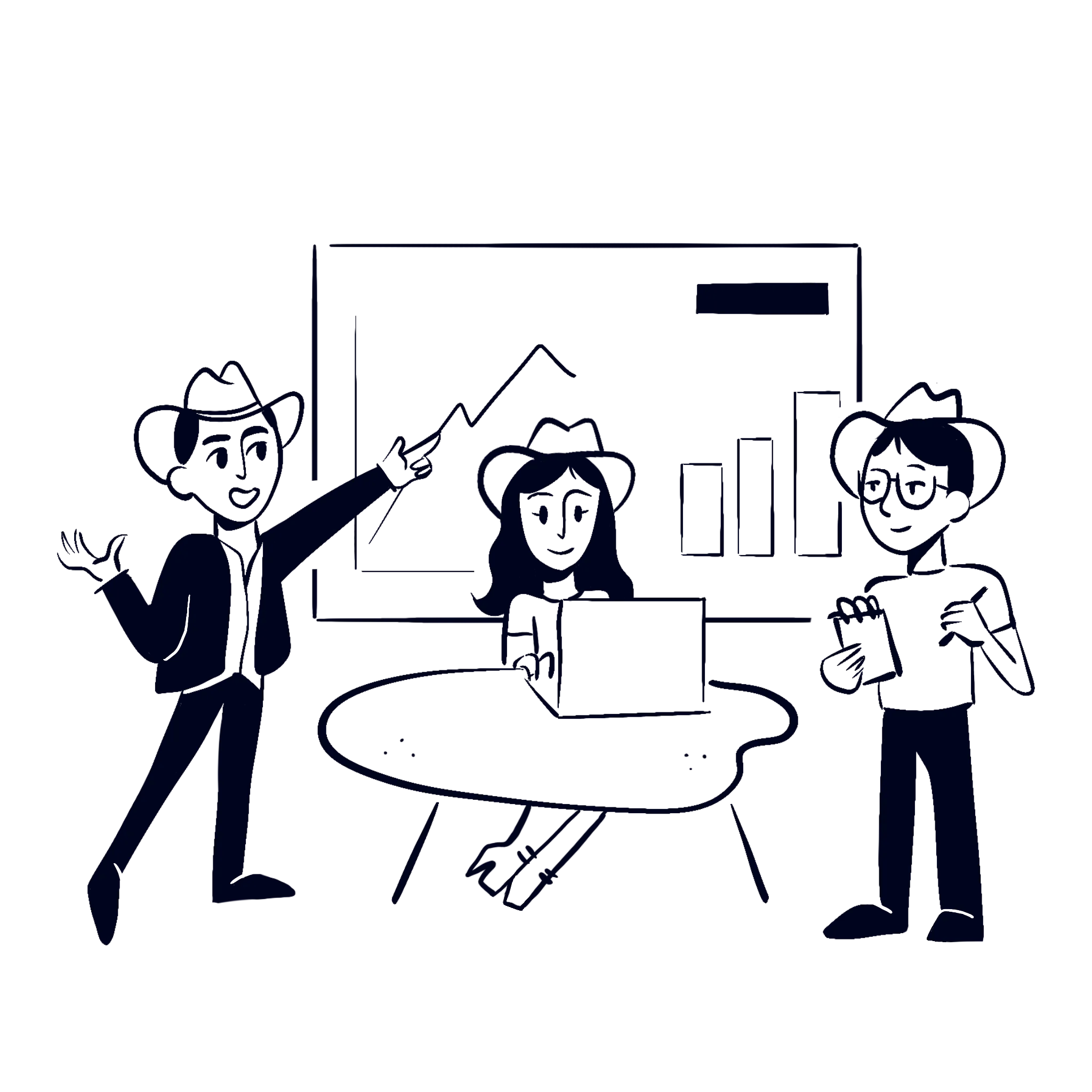
And so much more...
We provide a large array of services to help power the best PMs out there.



