How do I correct negative or positive additional fees in AppFolio?
How do I correct negative or positive additional fees in AppFolio?
.avif)
How do I correct negative or positive additional fees in AppFolio?
AppFolio User Question:
How do I correct negative or positive additional fees in AppFolio?
APM Help Answer:
The first step is to diagnose the issue as either negative or positive additional fees.
Troubleshooting and correcting a negative balance
1. Go to Accounting > Diagnostics > Negative Balance on Additional Fee GL Accounts
2. Click the Balance on the property you are troubleshooting to pull up a General Ledger
3. Locate a non-zero balance to identify the incorrect payment
a. You may also select Customize > Check box to “Show reversed transactions” to find the overcollection
You must now create a new receipt equal to the overcharged funds.
1. Go to Accounting > Receivables > Other Receipt
2. Make the receipt out from the property management company to the overcharged property for the amount that has been over-collected
3. Check the box labeled “Exclude from pay management fees calculation.” If this box is left unchecked, the system will view the receipt as new income and reverse the transaction once again.
4. Note that the receipt is a correction of overcharged funds
5. Save the receipt and deposit it once the money has been transferred
Tip: Create receipts for all negative fees first and then make a single bank transfer for the total amount. This minimizes your total number of transactions and makes for a cleaner ledger!
Troubleshooting and correcting a positive balance
For the current month:
1. Go to Accounting > Diagnostics > Positive Balance on Additional Fee GL Accounts
2. Verify that the property is zeroed out for the last month
3. Ensure that all management fees are collected
a. Go to Accounting > Payables > Pay Management Fees
b. Select the property
c. Run as of End of Last Month
Tip: Collect management fees at least three times a month: Once in the beginning, once in the middle, and once more at the end once you are closing out the month.
If you are correcting positive additional fees from a prior month, you need to manually create a bill.
1. Payables > Enter Bill
2. Make the bill payable to the property management company for the amount owed
Correcting additional fees for a prior tax year
First, check if the General Ledger account is exempt from 1099.
1. Chart of Accounts > Double click “Options” column to reveal which accounts are excluded from 1099
If the account is exempt, treat the issue as if it were the current year as previously described.
If the account is not exempt, the taxes paid on the over/under-collection must be written off by creating a journal entry.
1. Accounting > Journal Entries > New Journal Entry
2. Date the entry for the year where the error occurred
3. Create a debit for under-collected funds and a credit for over-collected funds
4. Offset the GL account against another income account that is not exempt from 1099 or suppressed or subsidized, such as Miscellaneous or General Income
a. This ensures that your net operating income remains consistent
Unfortunately, even after these corrections, the current owner statement will likely still appear wrong since the occurred in a prior owner statement. There are a few ways to correct the current owner statement:
1. Run the owner statement all the way back to the previous period, creating a larger statement. This is the recommended method, as it gives the owner an updated, accurate report of both periods.
2. Run the owner statement for the current period and unsuppress the GL account on the property
a. Go to the property page > Management Fees > Edit > Uncheck “Suppress”
b. After you run the statement for the current period, go back into the property and suppress it once again.
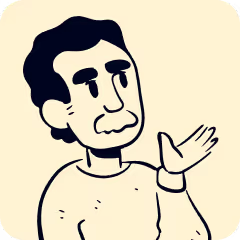
How do I correct negative or positive additional fees in AppFolio?
How do I correct negative or positive additional fees in AppFolio?
AppFolio User Question:
How do I correct negative or positive additional fees in AppFolio?
APM Help Answer:
The first step is to diagnose the issue as either negative or positive additional fees.
Troubleshooting and correcting a negative balance
1. Go to Accounting > Diagnostics > Negative Balance on Additional Fee GL Accounts
2. Click the Balance on the property you are troubleshooting to pull up a General Ledger
3. Locate a non-zero balance to identify the incorrect payment
a. You may also select Customize > Check box to “Show reversed transactions” to find the overcollection
You must now create a new receipt equal to the overcharged funds.
1. Go to Accounting > Receivables > Other Receipt
2. Make the receipt out from the property management company to the overcharged property for the amount that has been over-collected
3. Check the box labeled “Exclude from pay management fees calculation.” If this box is left unchecked, the system will view the receipt as new income and reverse the transaction once again.
4. Note that the receipt is a correction of overcharged funds
5. Save the receipt and deposit it once the money has been transferred
Tip: Create receipts for all negative fees first and then make a single bank transfer for the total amount. This minimizes your total number of transactions and makes for a cleaner ledger!
Troubleshooting and correcting a positive balance
For the current month:
1. Go to Accounting > Diagnostics > Positive Balance on Additional Fee GL Accounts
2. Verify that the property is zeroed out for the last month
3. Ensure that all management fees are collected
a. Go to Accounting > Payables > Pay Management Fees
b. Select the property
c. Run as of End of Last Month
Tip: Collect management fees at least three times a month: Once in the beginning, once in the middle, and once more at the end once you are closing out the month.
If you are correcting positive additional fees from a prior month, you need to manually create a bill.
1. Payables > Enter Bill
2. Make the bill payable to the property management company for the amount owed
Correcting additional fees for a prior tax year
First, check if the General Ledger account is exempt from 1099.
1. Chart of Accounts > Double click “Options” column to reveal which accounts are excluded from 1099
If the account is exempt, treat the issue as if it were the current year as previously described.
If the account is not exempt, the taxes paid on the over/under-collection must be written off by creating a journal entry.
1. Accounting > Journal Entries > New Journal Entry
2. Date the entry for the year where the error occurred
3. Create a debit for under-collected funds and a credit for over-collected funds
4. Offset the GL account against another income account that is not exempt from 1099 or suppressed or subsidized, such as Miscellaneous or General Income
a. This ensures that your net operating income remains consistent
Unfortunately, even after these corrections, the current owner statement will likely still appear wrong since the occurred in a prior owner statement. There are a few ways to correct the current owner statement:
1. Run the owner statement all the way back to the previous period, creating a larger statement. This is the recommended method, as it gives the owner an updated, accurate report of both periods.
2. Run the owner statement for the current period and unsuppress the GL account on the property
a. Go to the property page > Management Fees > Edit > Uncheck “Suppress”
b. After you run the statement for the current period, go back into the property and suppress it once again.

Services Tailored for the best Property Managers.
Whether it's rental property management, bookkeeping support, training, bank reconciliations, or emergencies - we're here to help.
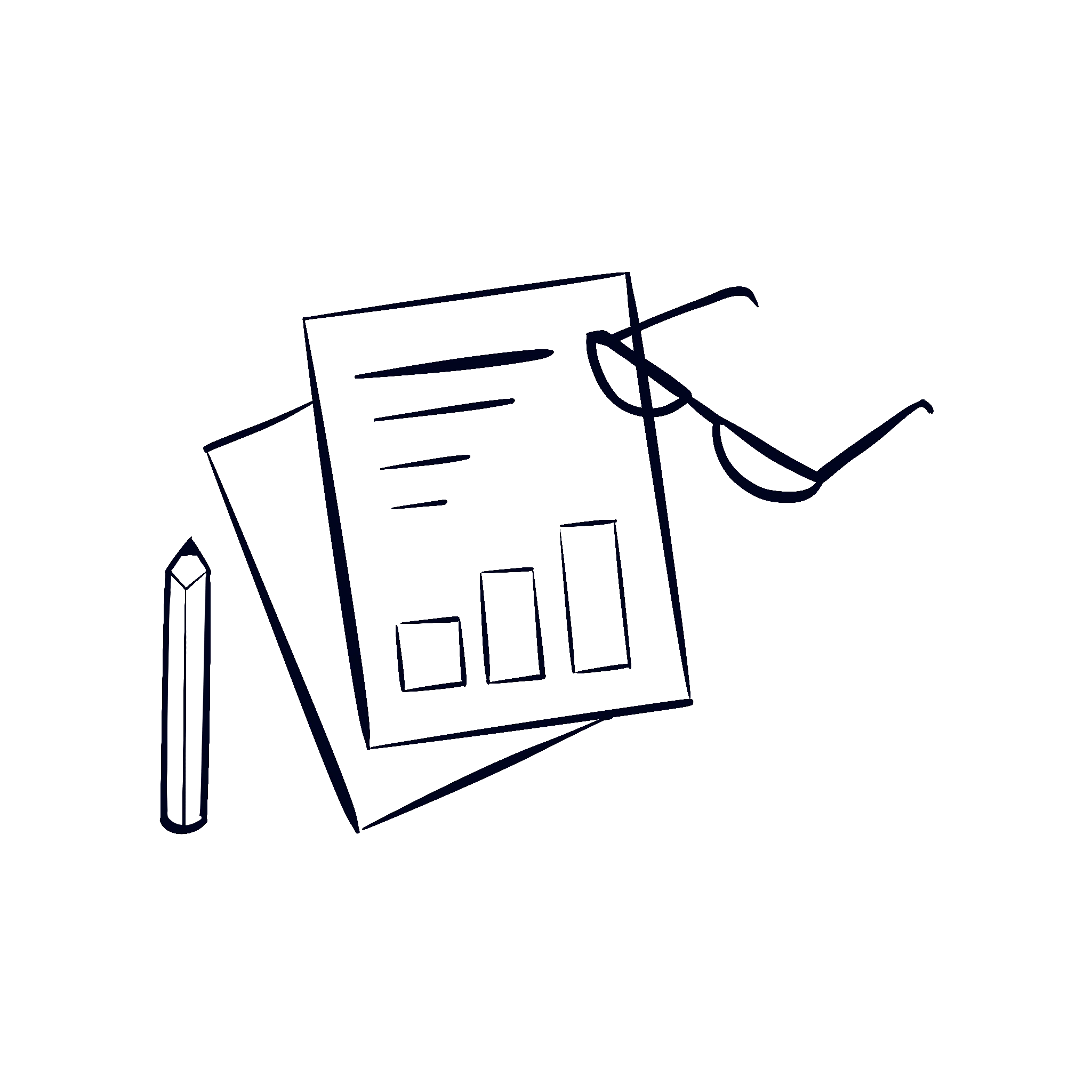
Financial & Books Cleanup
Get your books and financials cleaned up to be 100% audit proof.
Trust Bookkeeping
We keep your trust books clean, tidy, and up to date.
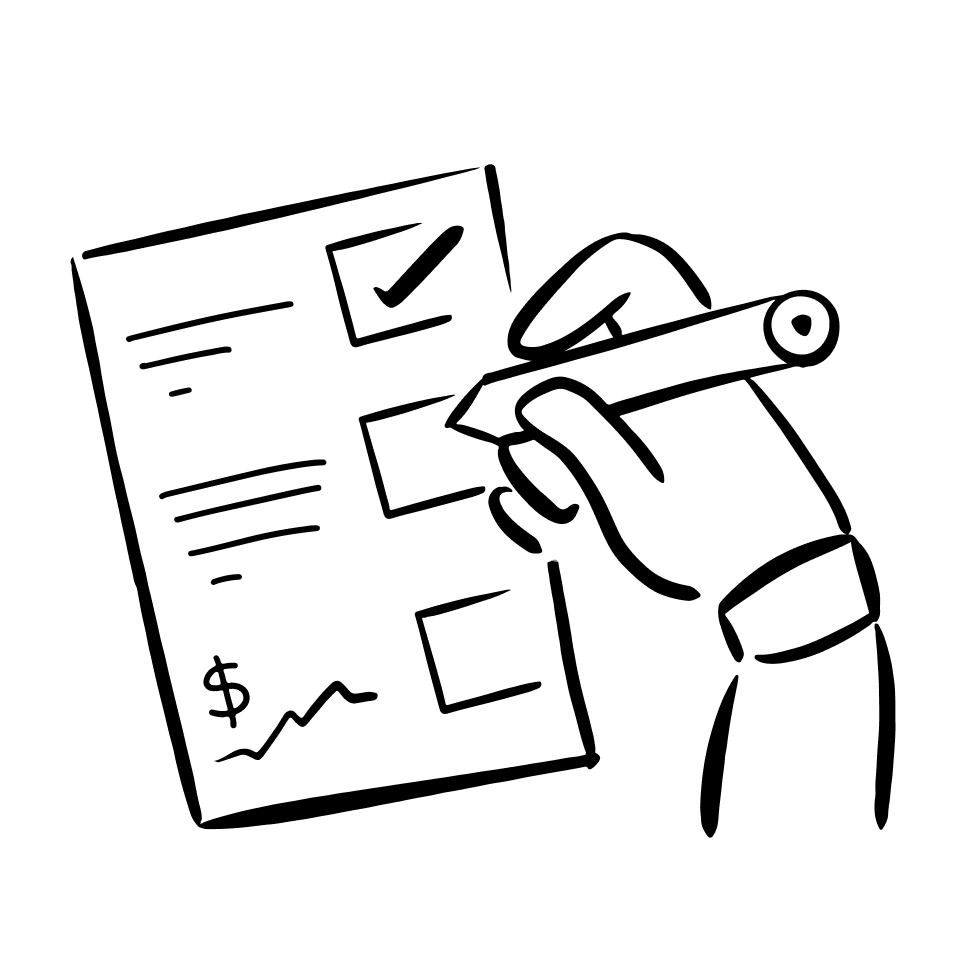
Corporate Bookkeeping
Don't worry, we also keep your corporate books clean as well!
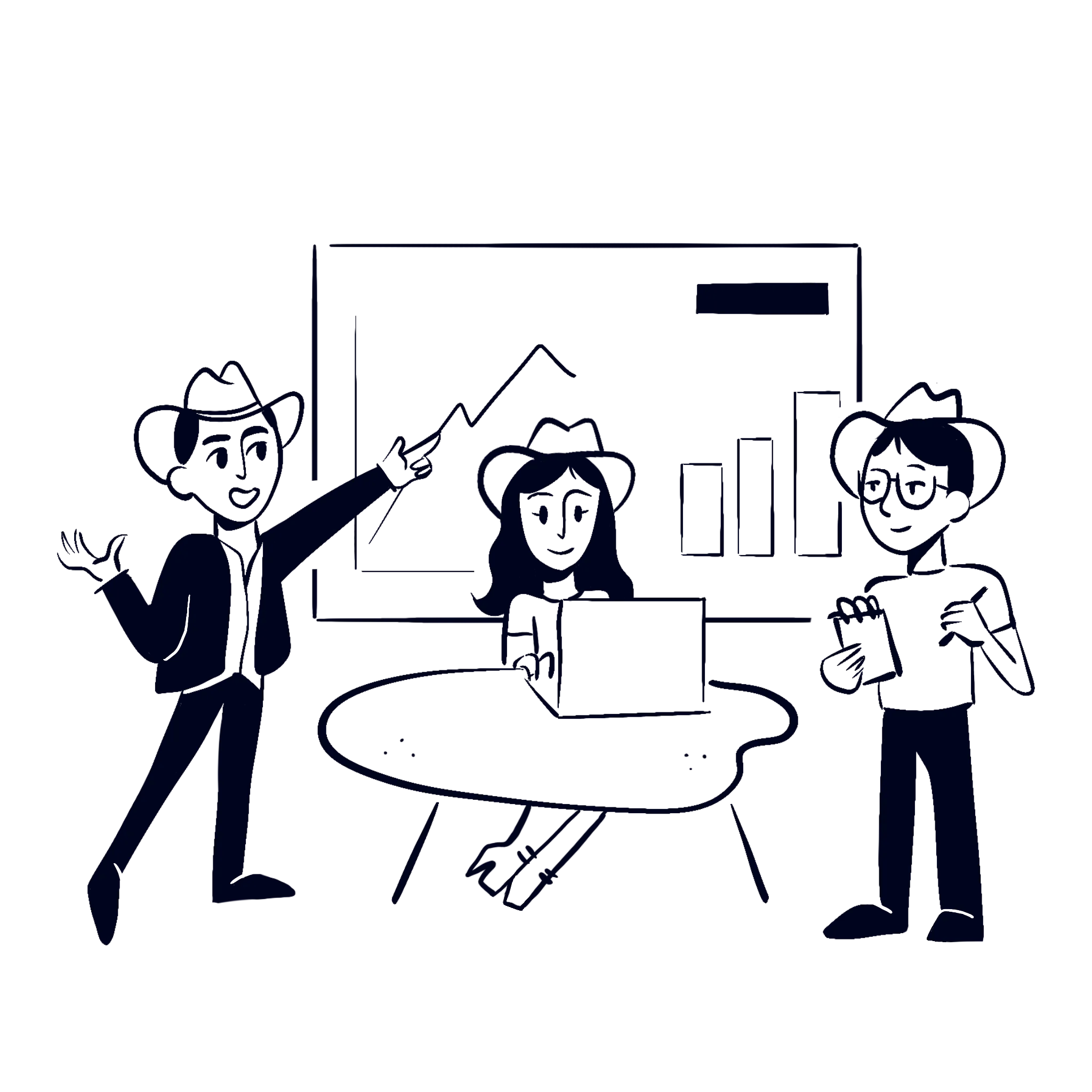
And so much more...
We provide a large array of services to help power the best PMs out there.



