How to File 1099s in AppFolio
How to File 1099s in AppFolio
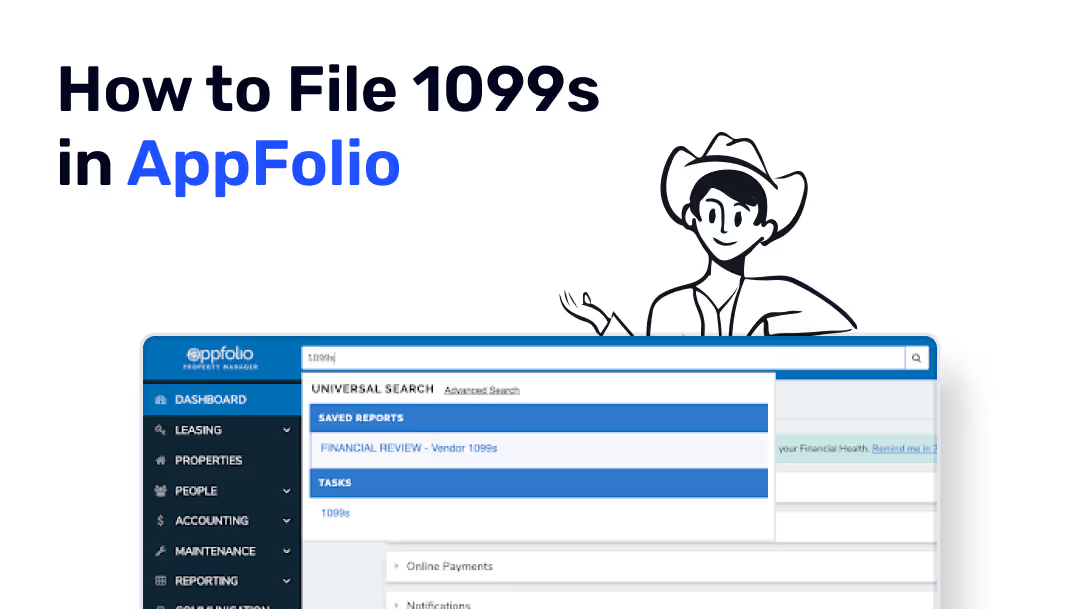
Updated: 11/25/24
It's nearly tax season, but that doesn't have to mean stressful, sleepless nights of preparation. AppFolio simplifies the 1099 process, making it possible to submit your documents to the IRS in an accurate and timely fashion. This blog post will guide you through all of the necessary steps to file your 1099s in AppFolio from start to finish.
AppFolio Preparation
The holidays are upon us, which means it is time to start thinking about your 2024 taxes before you take that extended vacation. The process should be relatively quick and painless if you've been keeping up with your accounting in AppFolio throughout this tax year. If not, don't worry! There is still time to get everything corrected before the IRS deadline.
<blog-cta> Required items to complete before generating 1099s in AppFolio: <blog-cta>
Your bank reconciliations should be completed through 12/31/2024
All of your deposits should be cleared and all of your outstanding checks should be current (payees can cash checks 6-12 months after the issue date depending on your state regulations)
Check your Financial Diagnostics under Accounting > Diagnostics. There shouldn't be any outstanding items in any of the categories (except Positive Additional Fees if you haven't collected this month's management fees)
Make sure that your Prepaid Rent GL account is included on your Cash Flow report if you treat it as a Liability (to include this GL account to go Accounting > GL Accounts > Select the Prepaid GL account > Edit > Check "Include on Cash Flow" > Save)
Be sure that all of your Vendor bills from 2022 have been paid to the related payeeMake sure the Taxpayer information is correct on each property by running a Property Directory and adding a "Vendor 1099 Payer" column
Run a Vendor Directory to check that the vendors who should be receiving a 1099 are set to "Yes" and verify their mailing address (should be U.S. based)
Run an Owner Directory to check that the address is valid and U.S. based. If the zipcode is outside of the U.S., the 1099 form will be rejected by the IRS and you will need to re-file with a valid mailing address
Have your owners sign into their portal and accept electronic 1099 filing if that is your preference or is required* (to activate the portal, enter their email under the Contact information on their owner page)
<blog-cta> You are now ready to review your 1099s for Owners and Vendors before submitting them to the IRS! (Dun, dun, duuunnn! Just kidding, it's not that scary). <blog-cta>
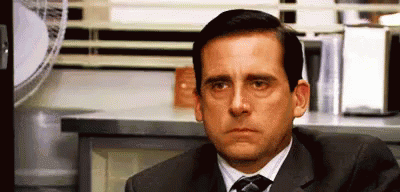
Owner 1099s
To review your owner 1099s, run an Owner 1099 Detail report, and compare the "Income" line item to the related Cash Flow report for that owner and from 01/01/2024 - 12/31/2024. AppFolio respects ownership changes on the Cash Flow when it's run by Owner, and as of recently, it respects ownership percentages. If you run the Cash Flow by Property, be sure to adjust the dates to match the period of ownership in 2022. Now let's verify your numbers are right!
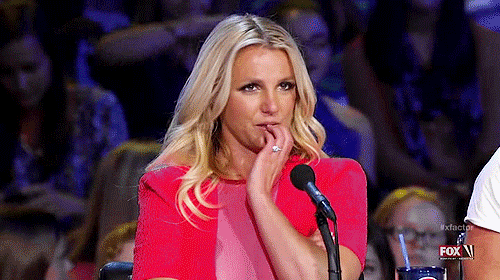
The Cash Flow report should match the amount showing under "Income" on the Owner 1099 Detail report when you take the Total Operating Income + Prepaid Rent (subtract prepaid if it shows as a negative). If these number don't match, be sure you are exempting additional fee's from 1099 reporting (a setting under Accounting > GL Accounts under the specific GL account) and the Total Operating Income on the Cash Flow (a setting on main Customization screen).
Generally, the calculated number from the Cash Flow and the figure on the 1099 Detail should match after you consider everything above. If they don't tie out, APM Help can assist and ensure that everything matches before submitting the final documents.
Vendor 1099s
When you are ready to run your vendor 1099s, pull the Vendor 1099 Detail (or Summary if you would like less information). You can confirm these numbers by running a Vendor Ledger or Bill Detail for that vendor for the fiscal year. All Vendor payments should be in AppFolio as a bill/payment, not a Journal Entry (JE). If you do have any payables entered as JE's, you will need to re-enter them under the correct Vendor and property and then reverse the JE.

Once you have confirmed that all of the payables are accurate in your system for your Vendors, you can go ahead and submit your 1099s. If you have a vendor that performed service on properties with different taxpayer setups, then the system will generate multiple 1099s. This is correct, so be sure to submit all of the forms generated! If you have multiple pages for the SAME vendor, then you have a duplicate vendor in AppFolio. Submit a support request and ask for those to be merged (be sure to include links!).
Time to Generate Your 1099s!
You've verified that all of the calculated 1099 figures are correct, now it's time to submit your forms! To generate 1099s in AppFolio, search "1099s" in the Universal search bar (at the top of your database).
By default, it is set to send to owners or vendors that received $600 in income or payments in the fiscal year. You can adjust this, but the $600 minimum is based on the IRS requirements. Make sure your tax year is set to 2022 and "Search". You now have the option to preview your 1099s, send them to vendors/owners directly via mail (this will print in 1099-MISC copy B format), and either print (copy A) or e-file with the IRS.
If you have more than 250 forms to file, then you will need submit your 1099s via e-file/FIRE file. If you have less than 250, you can still submit the forms electronically, or you can submit paper forms. To learn more about IRS requirements and exemptions, please visit their website.

Electronic Filing
If you've chosen to submit your forms via e-file you will need to apply for a Transmitter Control Code (TCC) which can take up to six weeks to process. You can apply for your TCC on the IRS website (https://fire.test.irs.gov/). If you have one from last year, then you don't need to apply for another one unless your tax ID has changed.
Once you have your TCC, go back to the 1099s task in AppFolio and generate your FIRE file. You can upload your FIRE file to the IRS here.
Paper Filing
If you are printing your 1099s, AppFolio generates a 1099-MISC copy A form, which can be purchased on Amazon or ordered from the IRS for free. Keep in mind that it can take 2-4 weeks to receive your forms if you order from the IRS, so plan accordingly.
If you are printing the forms, be sure to print out the form on a blank piece of paper first to check the alignment before using the official forms. If you need to adjust your printer settings, select "Adjust 1099 Printer Settings" on the right-hand side under "Tasks" in AppFolio under 1099s. Once the forms are printed and ready to go, please see page 7 in this document for your state's mailing address.
Tax preparation and filing can be overwhelming...we get it! APM Help is here to answer any questions you have on 1099 filing for your owners and vendors. Reach out to us today for a free consultation and we'll go over any questions you have.
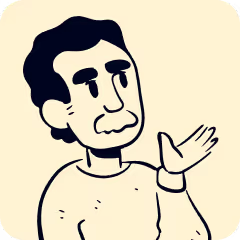
How to File 1099s in AppFolio
Updated: 11/25/24
It's nearly tax season, but that doesn't have to mean stressful, sleepless nights of preparation. AppFolio simplifies the 1099 process, making it possible to submit your documents to the IRS in an accurate and timely fashion. This blog post will guide you through all of the necessary steps to file your 1099s in AppFolio from start to finish.
AppFolio Preparation
The holidays are upon us, which means it is time to start thinking about your 2024 taxes before you take that extended vacation. The process should be relatively quick and painless if you've been keeping up with your accounting in AppFolio throughout this tax year. If not, don't worry! There is still time to get everything corrected before the IRS deadline.
<blog-cta> Required items to complete before generating 1099s in AppFolio: <blog-cta>
Your bank reconciliations should be completed through 12/31/2024
All of your deposits should be cleared and all of your outstanding checks should be current (payees can cash checks 6-12 months after the issue date depending on your state regulations)
Check your Financial Diagnostics under Accounting > Diagnostics. There shouldn't be any outstanding items in any of the categories (except Positive Additional Fees if you haven't collected this month's management fees)
Make sure that your Prepaid Rent GL account is included on your Cash Flow report if you treat it as a Liability (to include this GL account to go Accounting > GL Accounts > Select the Prepaid GL account > Edit > Check "Include on Cash Flow" > Save)
Be sure that all of your Vendor bills from 2022 have been paid to the related payeeMake sure the Taxpayer information is correct on each property by running a Property Directory and adding a "Vendor 1099 Payer" column
Run a Vendor Directory to check that the vendors who should be receiving a 1099 are set to "Yes" and verify their mailing address (should be U.S. based)
Run an Owner Directory to check that the address is valid and U.S. based. If the zipcode is outside of the U.S., the 1099 form will be rejected by the IRS and you will need to re-file with a valid mailing address
Have your owners sign into their portal and accept electronic 1099 filing if that is your preference or is required* (to activate the portal, enter their email under the Contact information on their owner page)
<blog-cta> You are now ready to review your 1099s for Owners and Vendors before submitting them to the IRS! (Dun, dun, duuunnn! Just kidding, it's not that scary). <blog-cta>
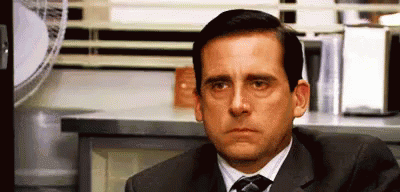
Owner 1099s
To review your owner 1099s, run an Owner 1099 Detail report, and compare the "Income" line item to the related Cash Flow report for that owner and from 01/01/2024 - 12/31/2024. AppFolio respects ownership changes on the Cash Flow when it's run by Owner, and as of recently, it respects ownership percentages. If you run the Cash Flow by Property, be sure to adjust the dates to match the period of ownership in 2022. Now let's verify your numbers are right!
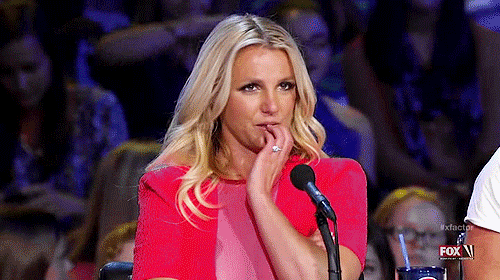
The Cash Flow report should match the amount showing under "Income" on the Owner 1099 Detail report when you take the Total Operating Income + Prepaid Rent (subtract prepaid if it shows as a negative). If these number don't match, be sure you are exempting additional fee's from 1099 reporting (a setting under Accounting > GL Accounts under the specific GL account) and the Total Operating Income on the Cash Flow (a setting on main Customization screen).
Generally, the calculated number from the Cash Flow and the figure on the 1099 Detail should match after you consider everything above. If they don't tie out, APM Help can assist and ensure that everything matches before submitting the final documents.
Vendor 1099s
When you are ready to run your vendor 1099s, pull the Vendor 1099 Detail (or Summary if you would like less information). You can confirm these numbers by running a Vendor Ledger or Bill Detail for that vendor for the fiscal year. All Vendor payments should be in AppFolio as a bill/payment, not a Journal Entry (JE). If you do have any payables entered as JE's, you will need to re-enter them under the correct Vendor and property and then reverse the JE.

Once you have confirmed that all of the payables are accurate in your system for your Vendors, you can go ahead and submit your 1099s. If you have a vendor that performed service on properties with different taxpayer setups, then the system will generate multiple 1099s. This is correct, so be sure to submit all of the forms generated! If you have multiple pages for the SAME vendor, then you have a duplicate vendor in AppFolio. Submit a support request and ask for those to be merged (be sure to include links!).
Time to Generate Your 1099s!
You've verified that all of the calculated 1099 figures are correct, now it's time to submit your forms! To generate 1099s in AppFolio, search "1099s" in the Universal search bar (at the top of your database).
By default, it is set to send to owners or vendors that received $600 in income or payments in the fiscal year. You can adjust this, but the $600 minimum is based on the IRS requirements. Make sure your tax year is set to 2022 and "Search". You now have the option to preview your 1099s, send them to vendors/owners directly via mail (this will print in 1099-MISC copy B format), and either print (copy A) or e-file with the IRS.
If you have more than 250 forms to file, then you will need submit your 1099s via e-file/FIRE file. If you have less than 250, you can still submit the forms electronically, or you can submit paper forms. To learn more about IRS requirements and exemptions, please visit their website.

Electronic Filing
If you've chosen to submit your forms via e-file you will need to apply for a Transmitter Control Code (TCC) which can take up to six weeks to process. You can apply for your TCC on the IRS website (https://fire.test.irs.gov/). If you have one from last year, then you don't need to apply for another one unless your tax ID has changed.
Once you have your TCC, go back to the 1099s task in AppFolio and generate your FIRE file. You can upload your FIRE file to the IRS here.
Paper Filing
If you are printing your 1099s, AppFolio generates a 1099-MISC copy A form, which can be purchased on Amazon or ordered from the IRS for free. Keep in mind that it can take 2-4 weeks to receive your forms if you order from the IRS, so plan accordingly.
If you are printing the forms, be sure to print out the form on a blank piece of paper first to check the alignment before using the official forms. If you need to adjust your printer settings, select "Adjust 1099 Printer Settings" on the right-hand side under "Tasks" in AppFolio under 1099s. Once the forms are printed and ready to go, please see page 7 in this document for your state's mailing address.
Tax preparation and filing can be overwhelming...we get it! APM Help is here to answer any questions you have on 1099 filing for your owners and vendors. Reach out to us today for a free consultation and we'll go over any questions you have.

Services Tailored for the best Property Managers.
Whether it's rental property management, bookkeeping support, training, bank reconciliations, or emergencies - we're here to help.
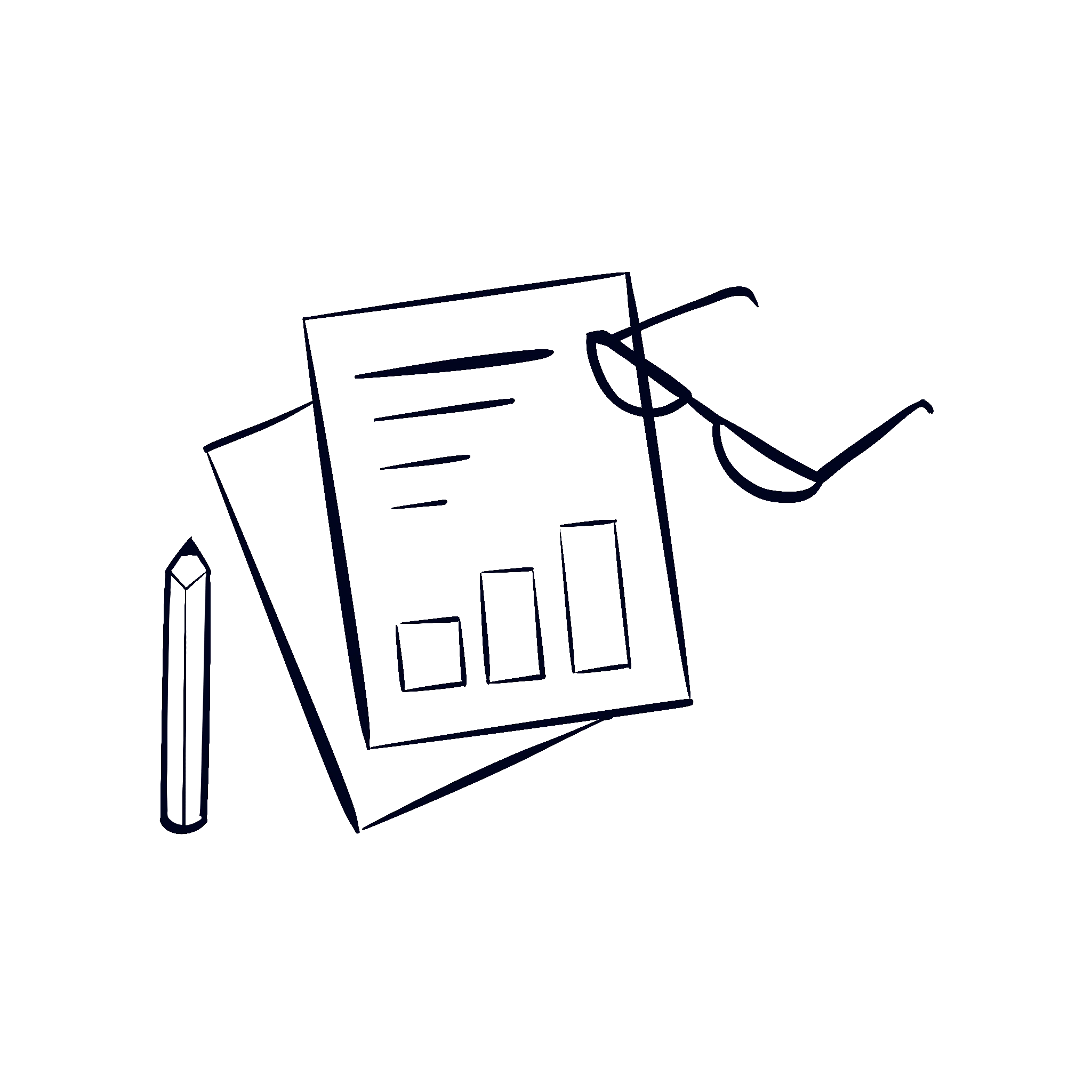
Financial & Books Cleanup
Get your books and financials cleaned up to be 100% audit proof.
Trust Bookkeeping
We keep your trust books clean, tidy, and up to date.
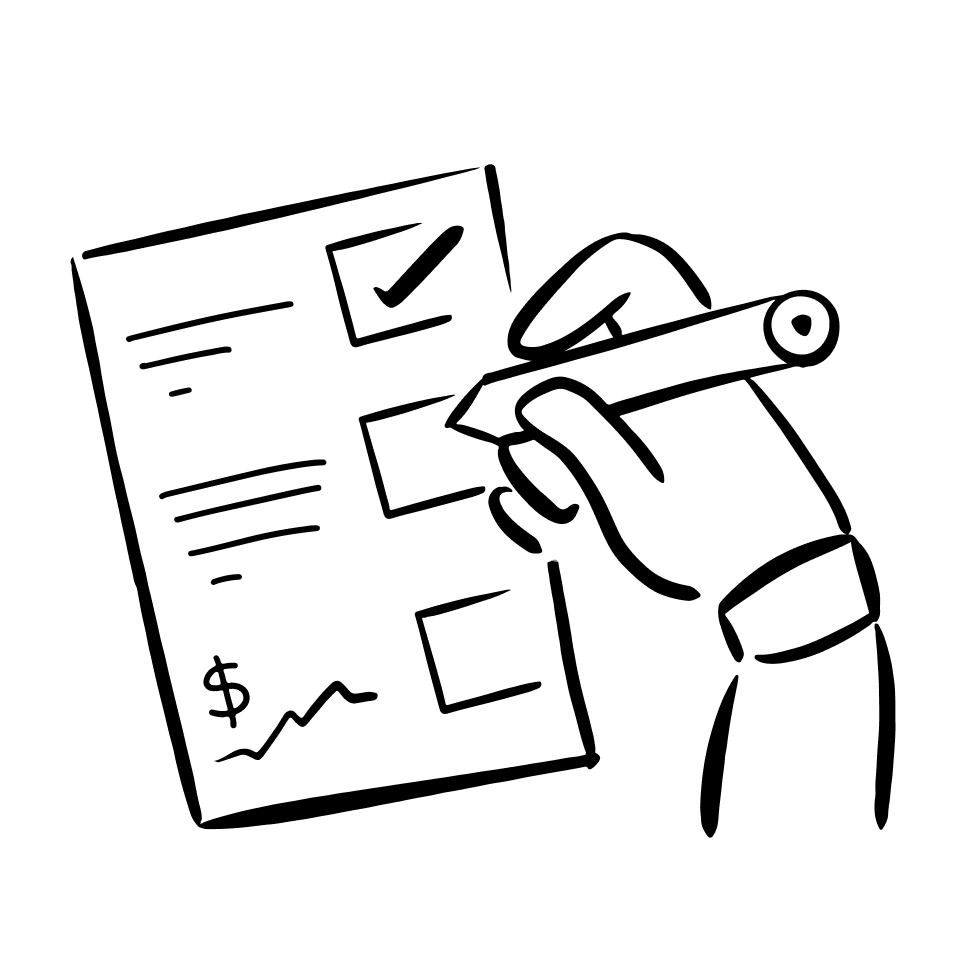
Corporate Bookkeeping
Don't worry, we also keep your corporate books clean as well!
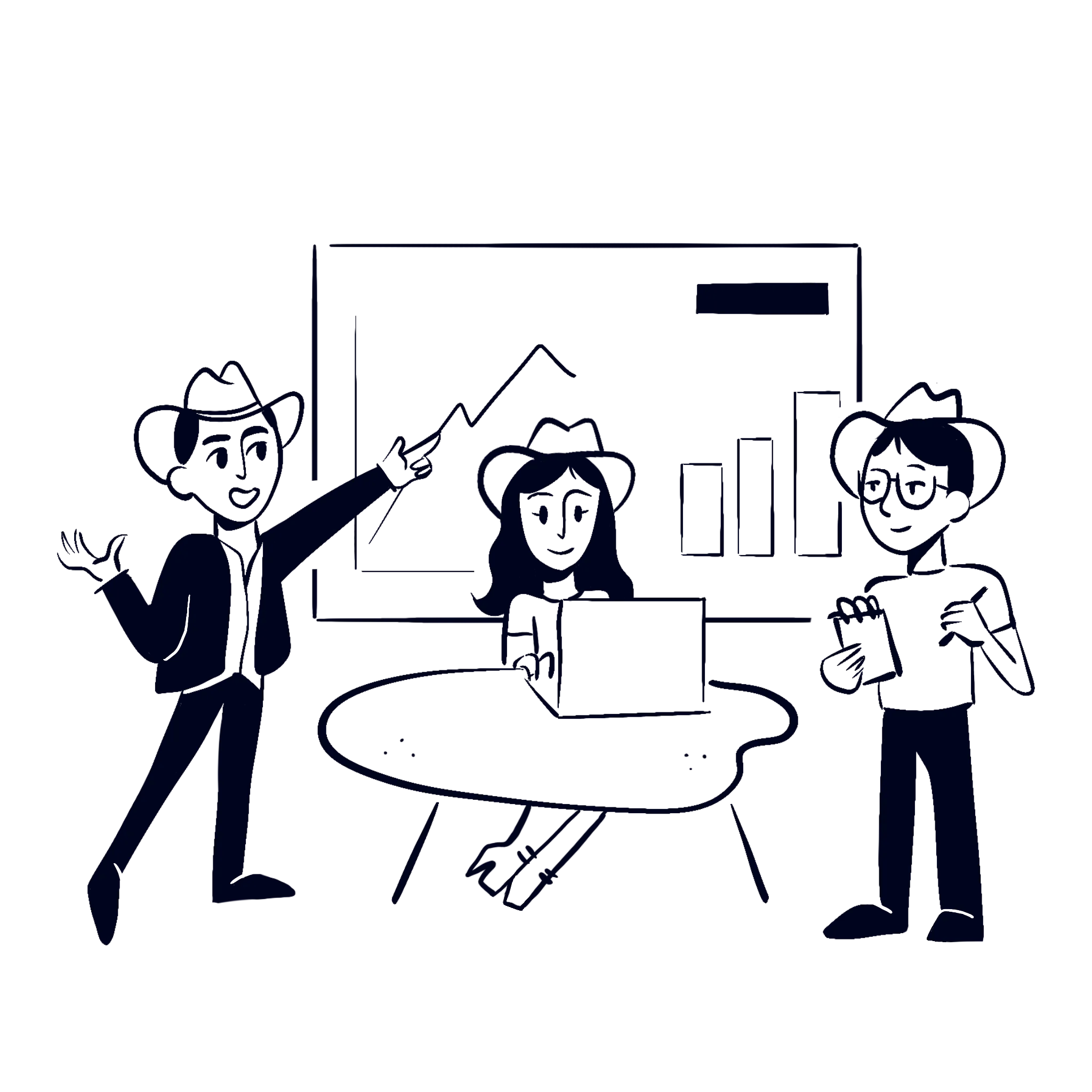
And so much more...
We provide a large array of services to help power the best PMs out there.


